Creating Local KeyCloak Test Server
[1] Clone the Git Repository
Prepare a base directory.
cd ~
mkdir dockerkeycloaktest
cd dockerkeycloaktest
Git Clone.
git clone https://github.com/mohamadrazzimy/localkeycloaktest.git
The codes in the github repo https://github.com/mohamadrazzimy/localkeycloaktest is actually a local copy of the KeyCloak test page at https://www.keycloak.org/app/.
[2] Build Docker Image
cd localkeycloaktest
docker build -t localkeycloaktest .
Example:
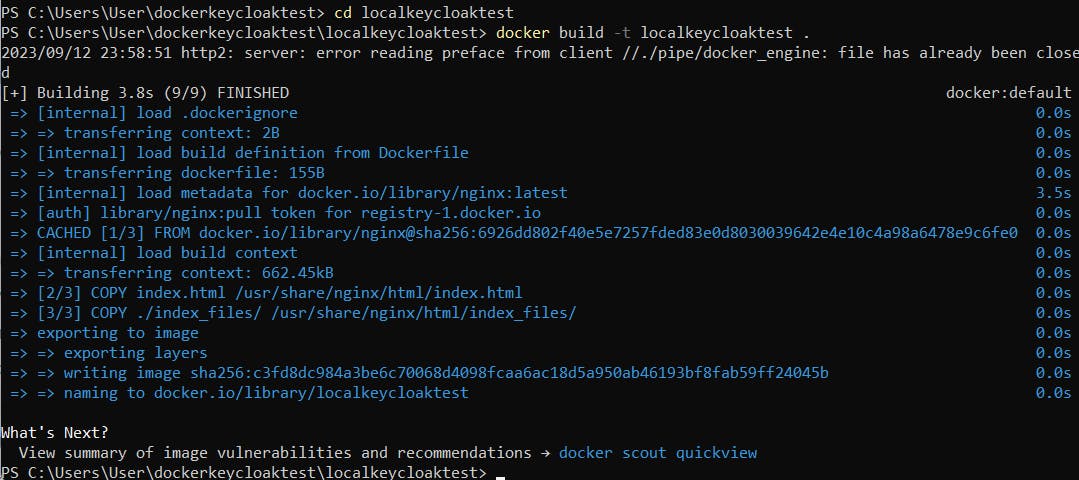
Check that the image is listed in the Docker Desktop:

[3] Create and run a container from the image
Run a docker command to create a container with an interactive console (-it) that will be removed when it is terminated (--rm) which is mapped as port 88 (in host) to port 80 (in container) from the image name "localkeycloaktest".
docker run -it --rm -p 88:80 localkeycloaktest
Check that a container has been created:

[4] Configure KeyCloak Server
Assuming that you have already created myrealm, myclient and myuser according to the steps in the previous posts, configure the following settings:
Redirect URI :
http://localhost:88/*Web Origin:
http://localhost:88
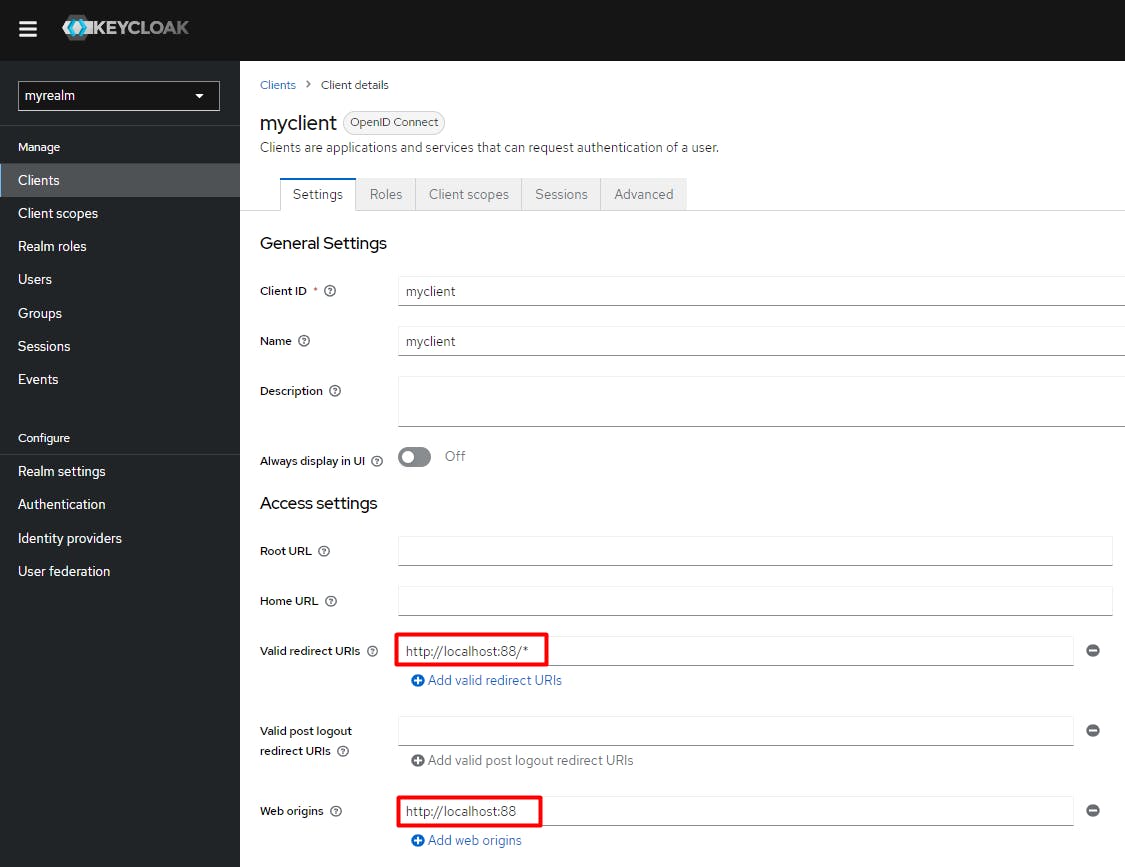
[5] Browse the LocalKeyCloakTest server page
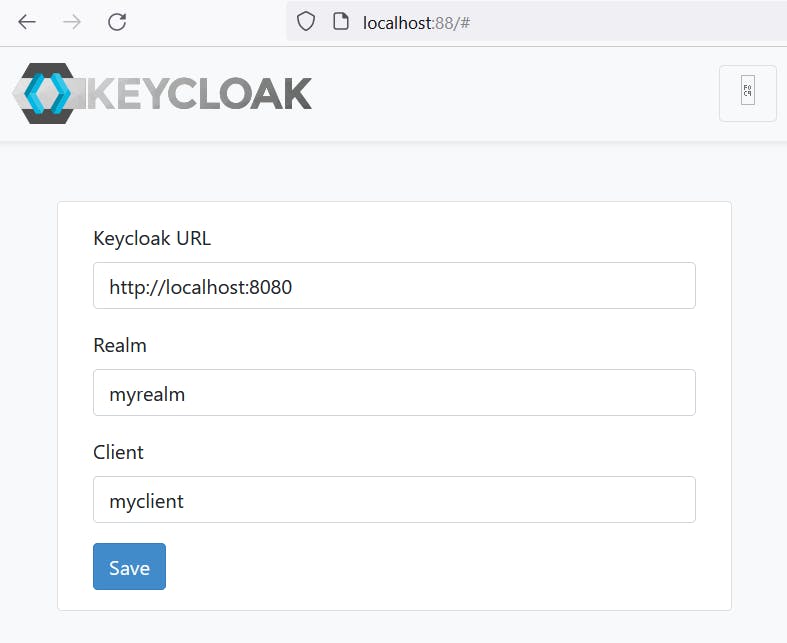
Click the Save button.
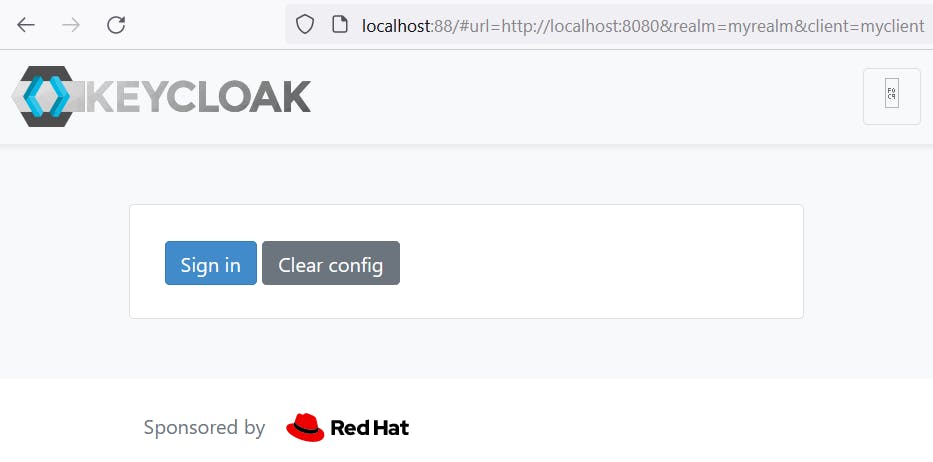
Click Sign in.
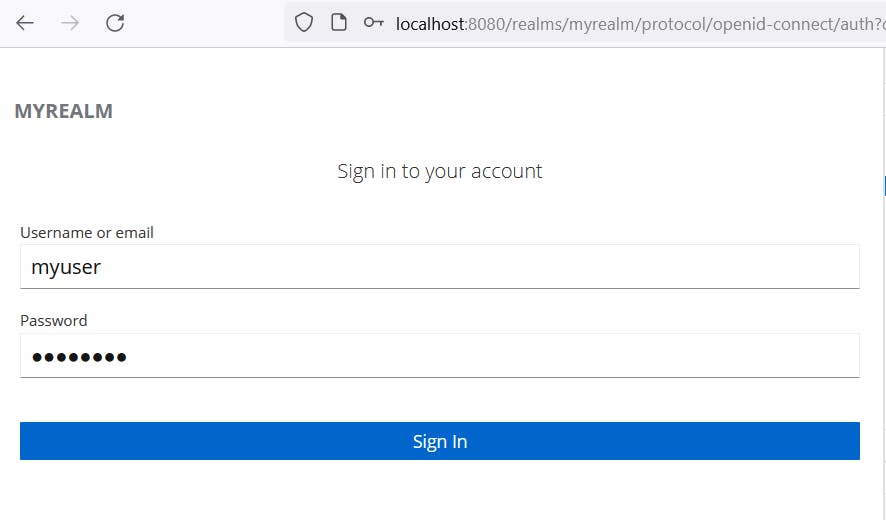
Enter the credential myuser/Abcd1234
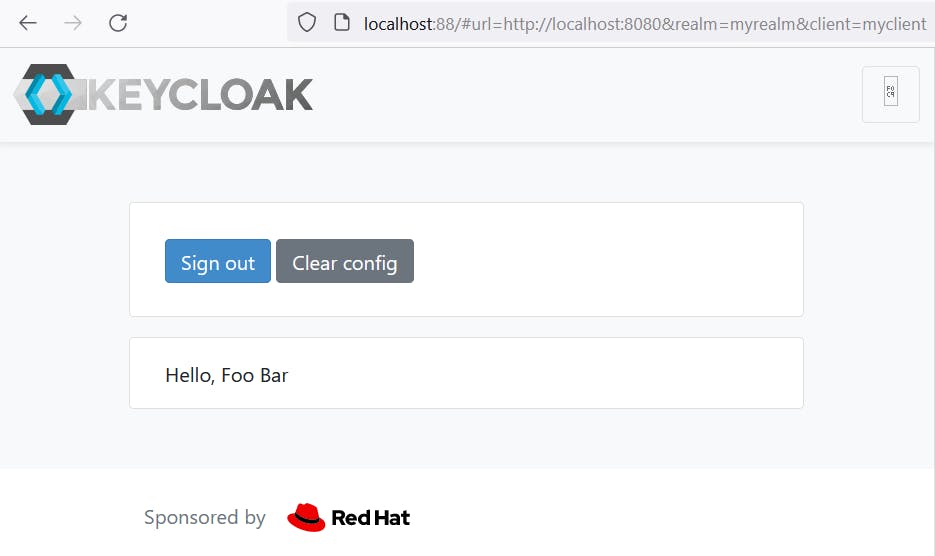
Open the Web Inspector panel and view the token data.

Click sign out.
[6] Terminate container session.
In the PowerShell console for the interactive container (in step 3), press [CTRL]+[C] to break and terminate the container session.
Once it is terminated, the container name will disappear from the container list in the Docker Desktop.